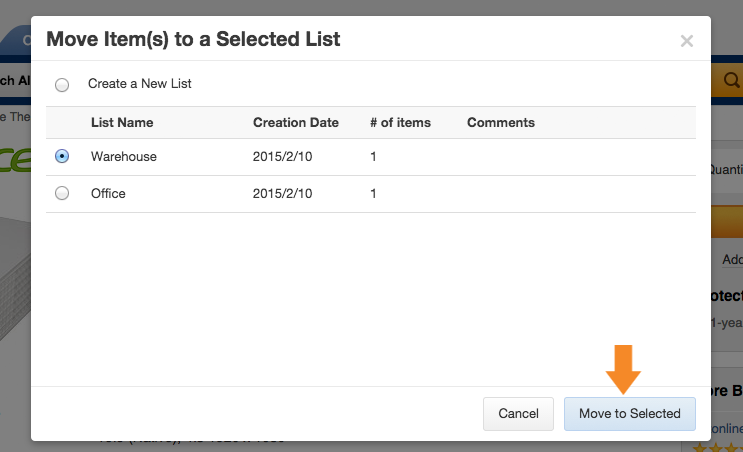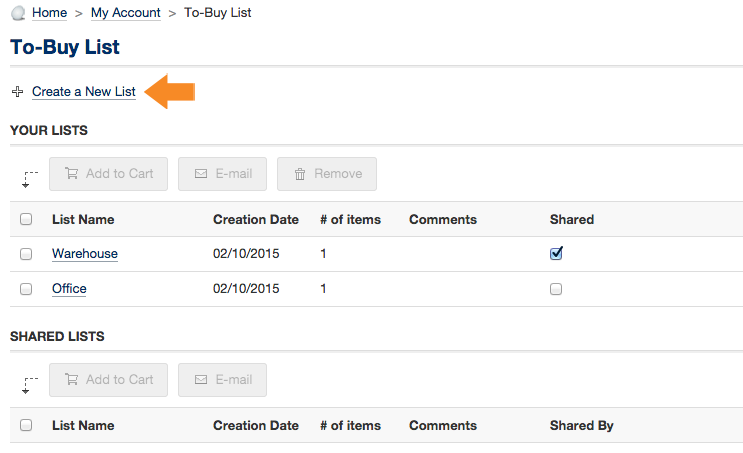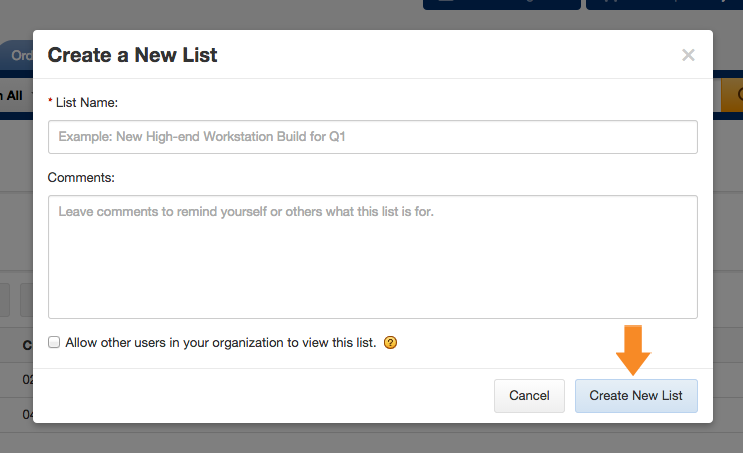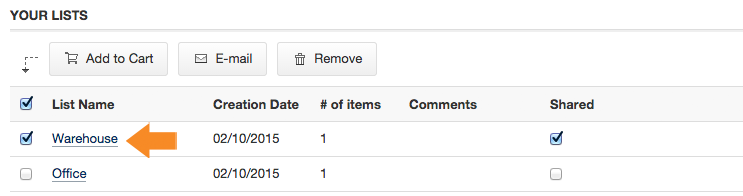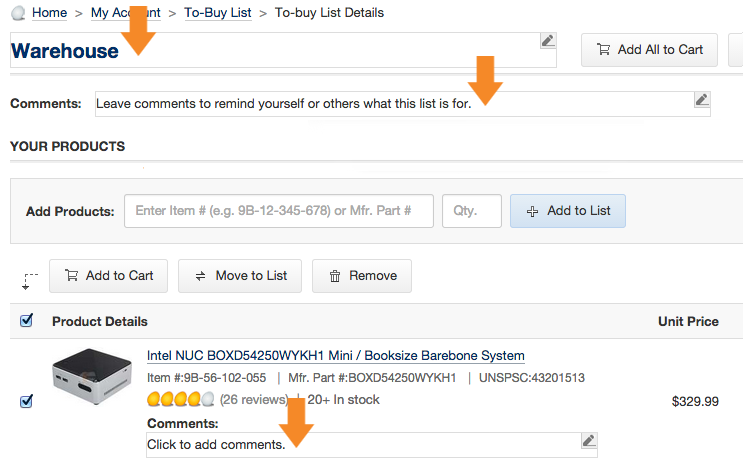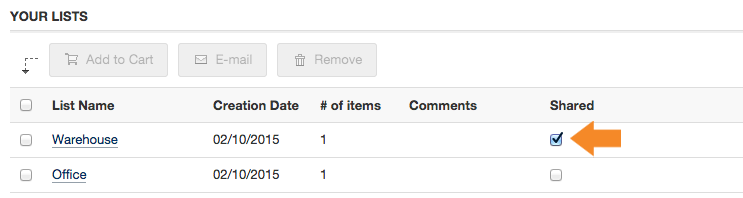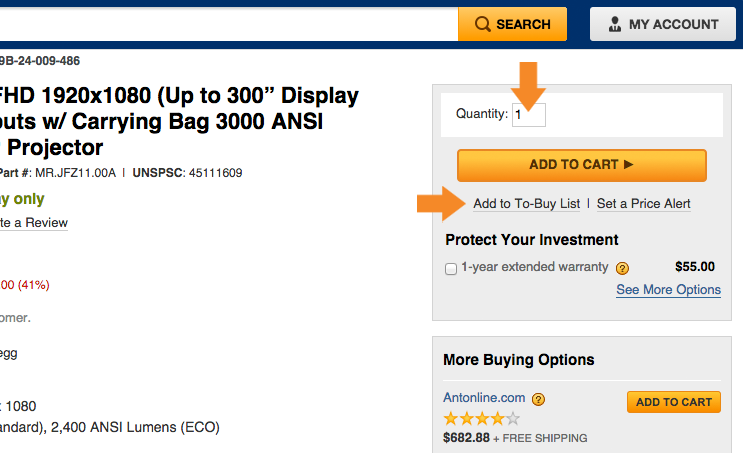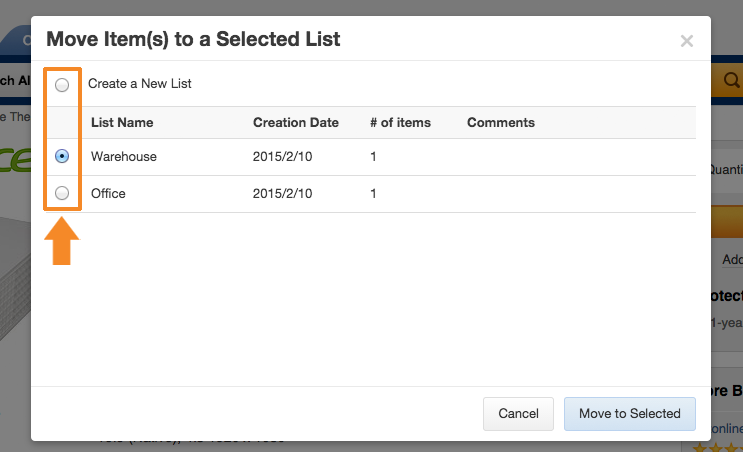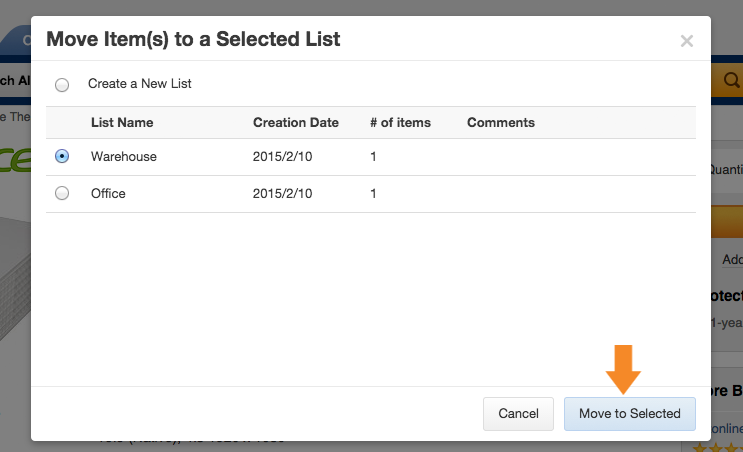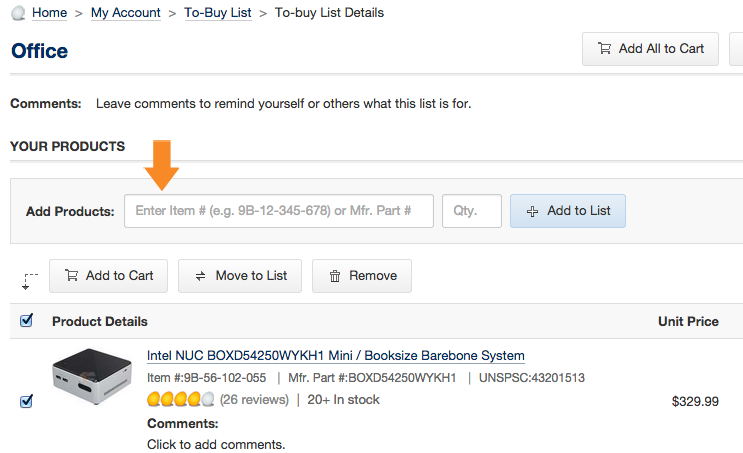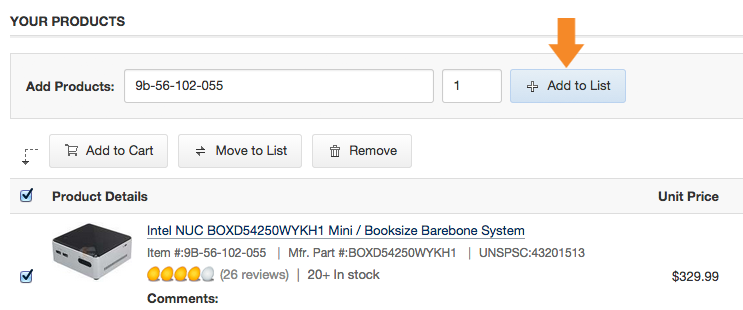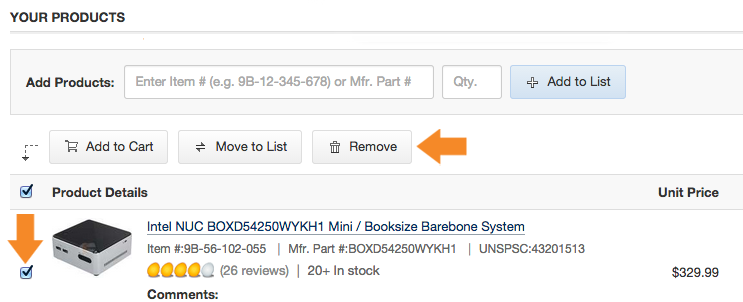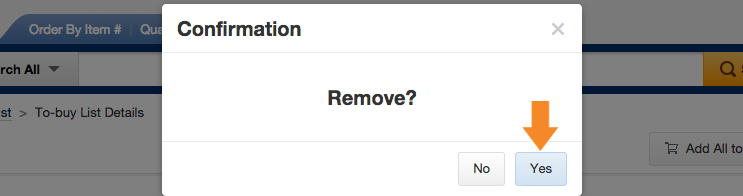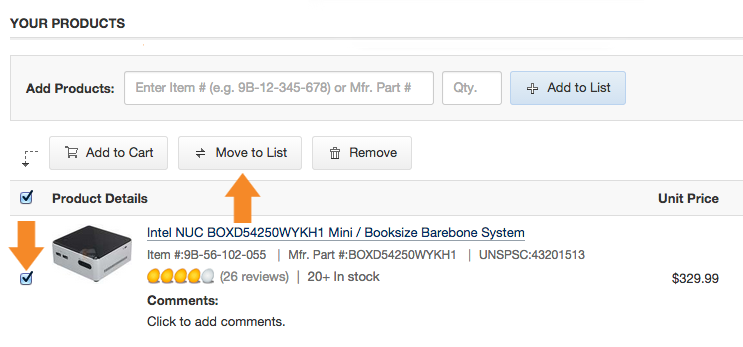Table of Contents
Description
The To-Buy List is a website feature that allows you to create, save, and share lists of products. It allows you to quickly reorder products that you regularly need, such as ink, toner, and more. Lists can be quickly added to cart or modified by the original creator.
How to use
Creating a To-Buy List
- Click on the To-Buy List link at the top right of the website.

- Click on Create a New List.
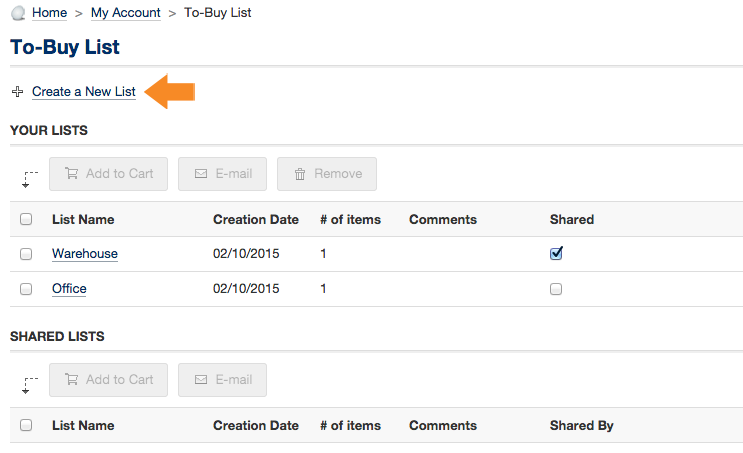
- A window will appear allowing you to enter a List Name and leave comments for yourself and others. You can also choose to share the list if you wish. Click Create New Listafter the appropriate information is entered.
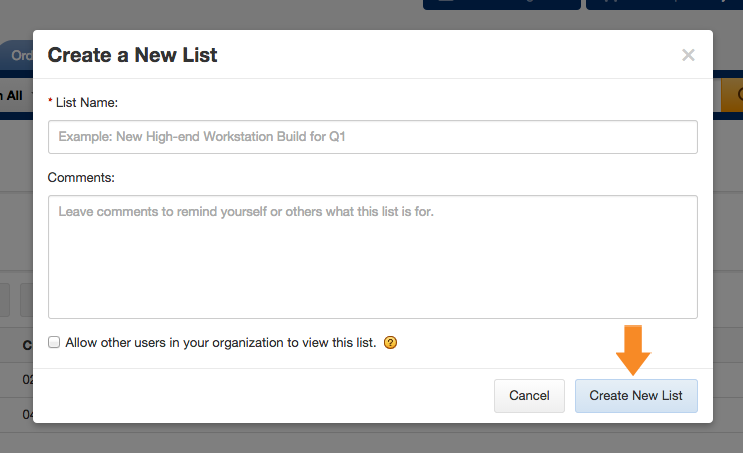
Modifying List Name & Comments
If you are the creator of a To-Buy list, you may modify the list’s name and comments. You can use the comments to provide instructions for anyone you have shared the list with.
- Navigate to the To-Buy List page.

- Click on the list you want to modify.
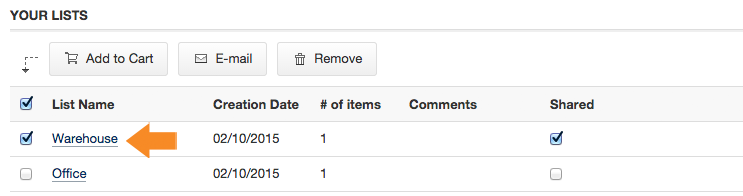
- Click on the name or the comments to modify them, a form field will appear allowing you to enter a new name or comment. Once you have updated a field, click OK to save the changes.
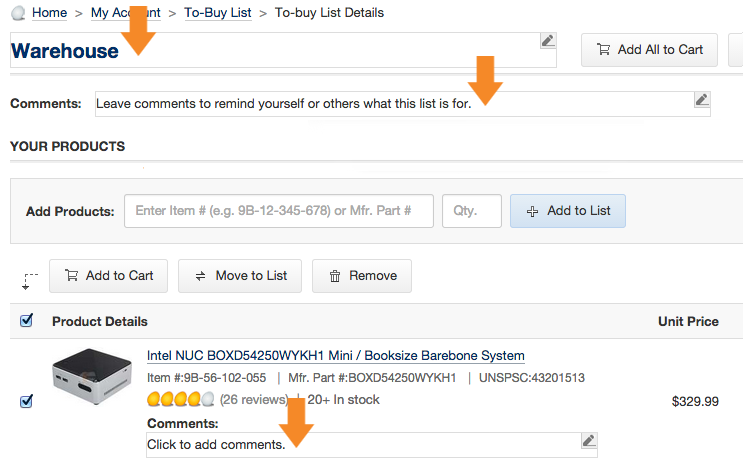
Sharing a List
- Navigate to the To-Buy List page.

- Click on the checkbox under Shared for the list you want to share.
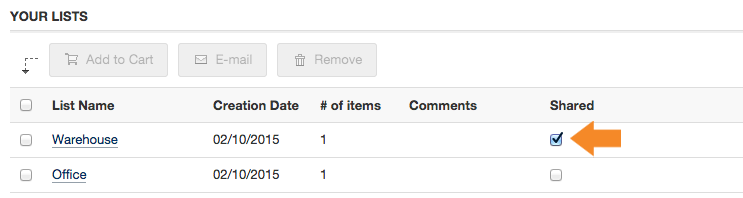
Adding Items to a List
There are two ways of adding products to a To-Buy list.
- From a product page.
- Enter your desired quantity and click on the Add to To-Buy List link under the Add to Cart button.
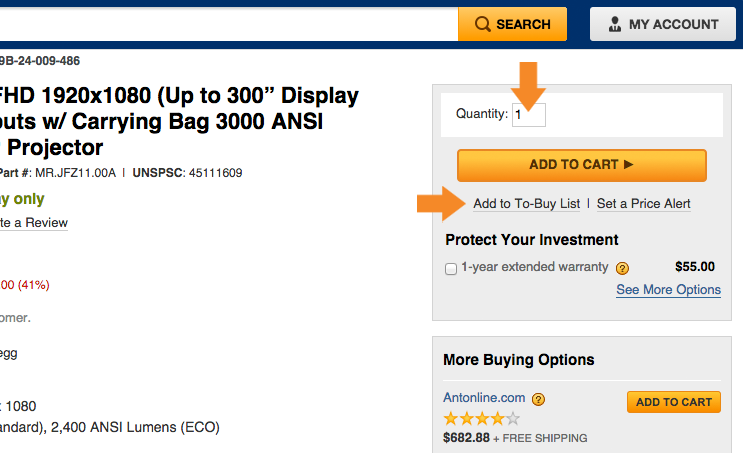
- You will have the choice to add to an existing list or creating a new list.
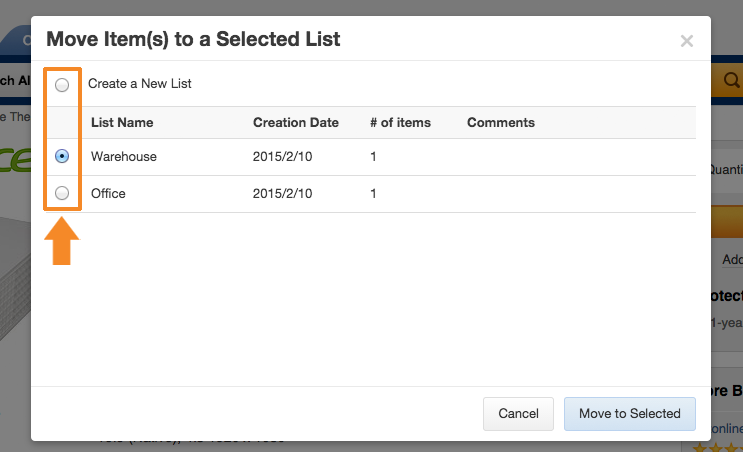
- Click Move to Selected to proceed.
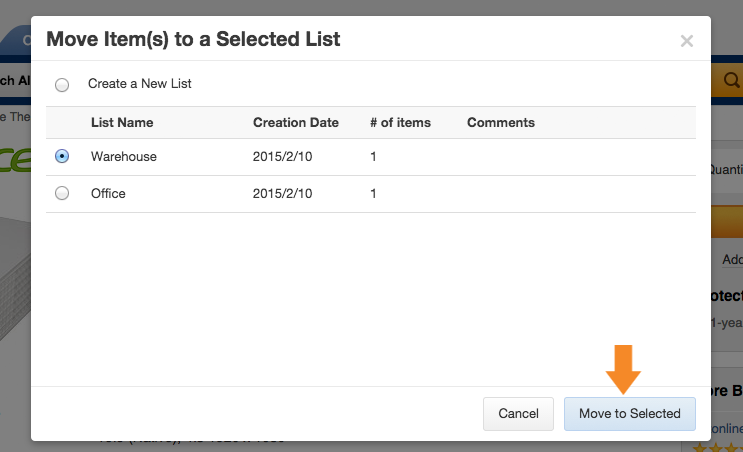
- Enter your desired quantity and click on the Add to To-Buy List link under the Add to Cart button.
- From a To-Buy page.
- Enter the NeweggBusiness Item # and quantity in the appropriate fields.
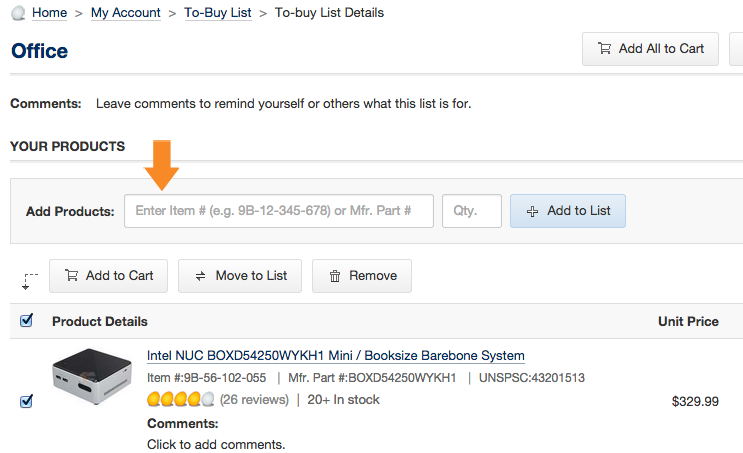
- Click Add to List.
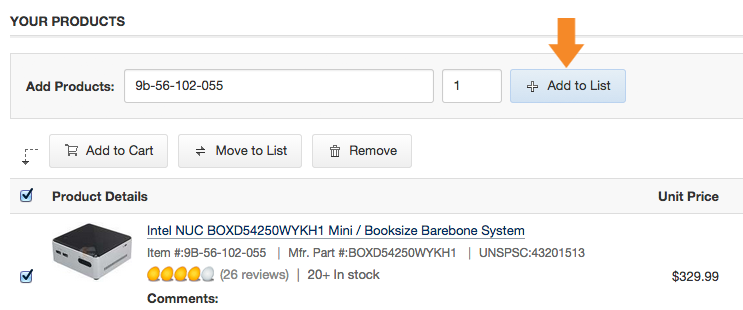
- Enter the NeweggBusiness Item # and quantity in the appropriate fields.
Removing Items from a List
- Navigate to the To-Buy List page.

- Click on the list you want to modify.
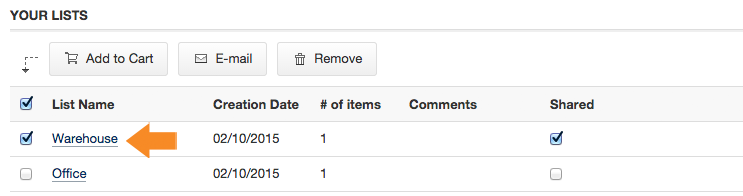
- Select the checkbox for the item or items you wish to remove and click Remove.
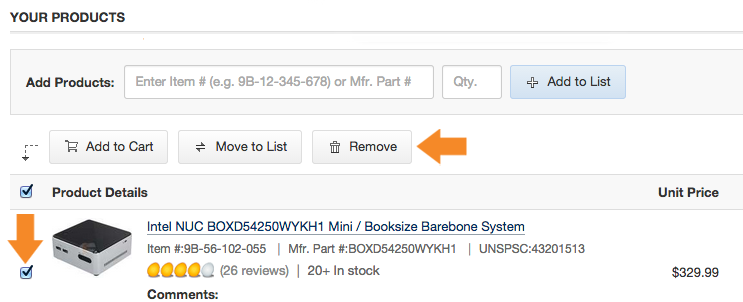
- Click Yes to confirm.
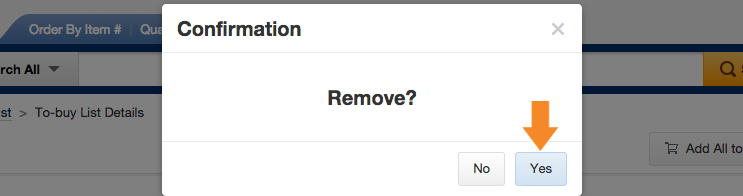
Moving Items between Lists
- Navigate to the To-Buy List page.

- Click on the list you want to modify
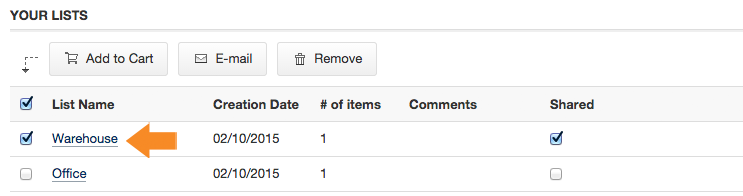
- Select the checkbox for the item you want to move and click Move to List.
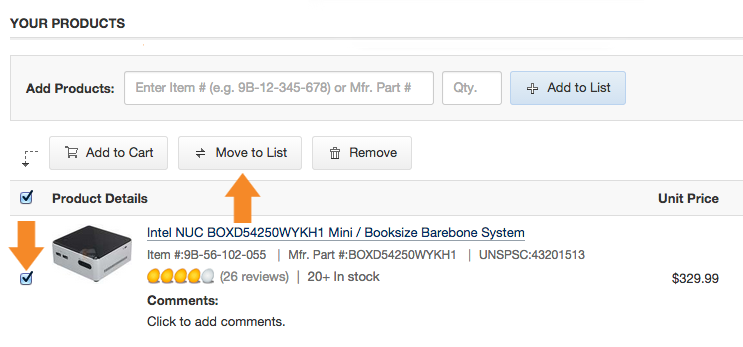
- You will have the choice to add to an existing list or creating a new list.
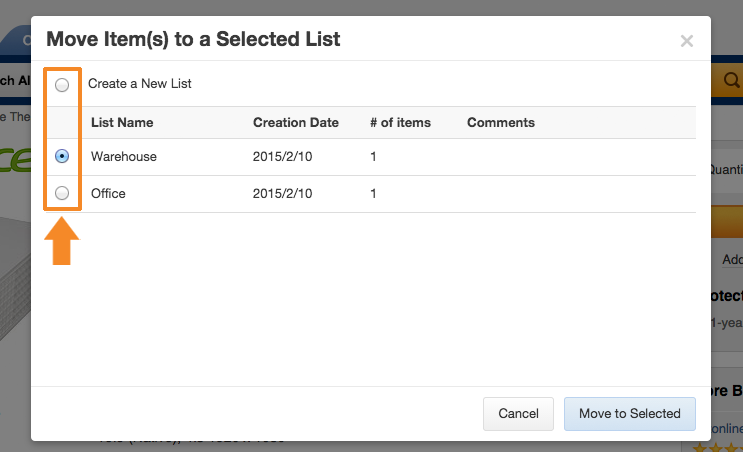
- Click Move to Selected to proceed.